This post was originally published by Deriv on June 16, 2022.
Deriv MetaTrader 5 (MT5) is one of the most popular CFD trading platforms, built to cater to the needs of modern traders seeking comprehensive market access and sophisticated trading tools. It’s packed with advanced features and resources for analyzing markets and making quick trades, making it great for both new and experienced traders.
In this blog, we’ll walk you through the main features of Deriv MT5, along with a step-by-step guide on how to use it.
Markets available on Deriv MT5
The Deriv MT5 platform offers CFD trading on multiple markets and assets, depending on the account type you choose.
There are 3 account types available on Deriv MT5, each offering a demo and a real version:
| Account | Derived | Financial | Swap-free |
|---|---|---|---|
| Markets | Derived indices – Synthetic indices – Basket indices – Derived FX | – Forex – Stocks – Stock indices – Commodities – Cryptocurrencies – ETFs | – Forex: major/minor – Stocks – Stocks indices – Commodities – Cryptocurrencies – ETFs – Derived indices (Synthetic indices only) |
| Leverage | Up to 1:1000 | Up to 1:1000 Note: For Financial STP (Labuan), the leverage is up to 1:100 | Up to 1:1000 |
How to use Deriv MT5
You can access the Deriv MT5 platform on:
- Web terminal (in your web browser)
- Desktop app
- Mobile app
For any of these options, you will need to sign up for a Deriv account first and then create a Deriv MT5 account on Trader’s Hub.
If you would like to use Deriv MT5 on your desktop or mobile, you’ll need to download the app first and then connect it to the Deriv server. This is a one-time action required upon your first account log-in.
To connect to the Deriv server on the web terminal:
- Log in to your Deriv account.
- Select a Deriv MT5 account type on Trader’s Hub.

3. Click Open on MetaTrader 5 web.
4. You will be redirected to the Deriv MT5 web terminal along with this pop-up box. Enter your Deriv MT5 login credentials under the Connet to account tab.

5. Click the Connect to account button to start trading.
6. To add a symbol, type the name on the right-hand search bar.

To connect to the Deriv server on your MT5 desktop app:
- Click the File tab in the top left corner.
- Click Open an account.
- Select Deriv.com Limited. Please note that your server depends on your account jurisdiction.
- Choose Connect with an existing trade account.
- Enter your Deriv MT5 credentials and click finish.
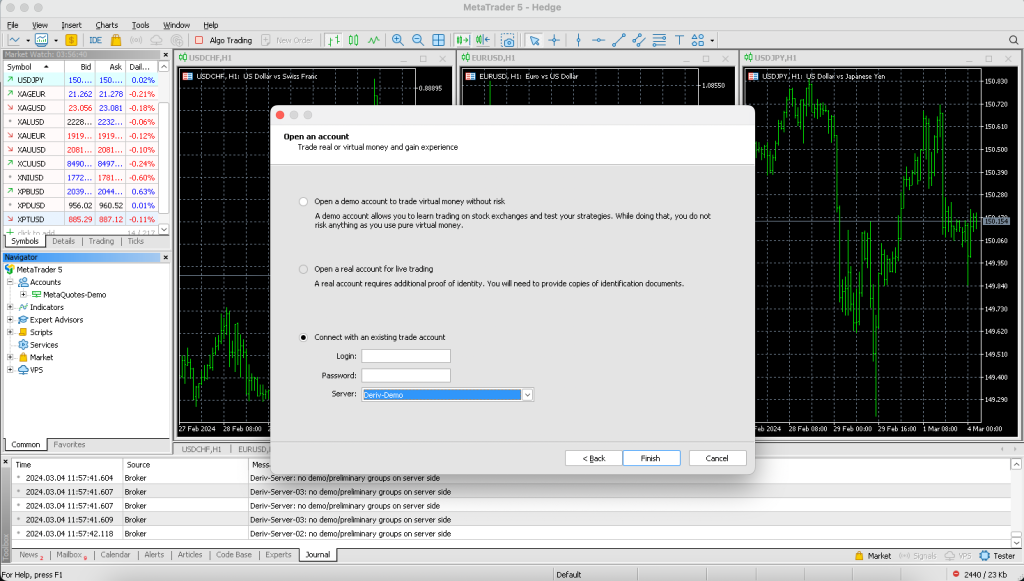
6. To add a symbol, tap the + click to add on the left-hand search bar.
To connect to the Deriv server on your MT5 mobile app:
- Tap on the left-hand corner and hit the Get started button.
- Select New account on iOS or tap + on Android devices.
- Search Deriv and select the Deriv broker which is listed on Trader’s Hub.
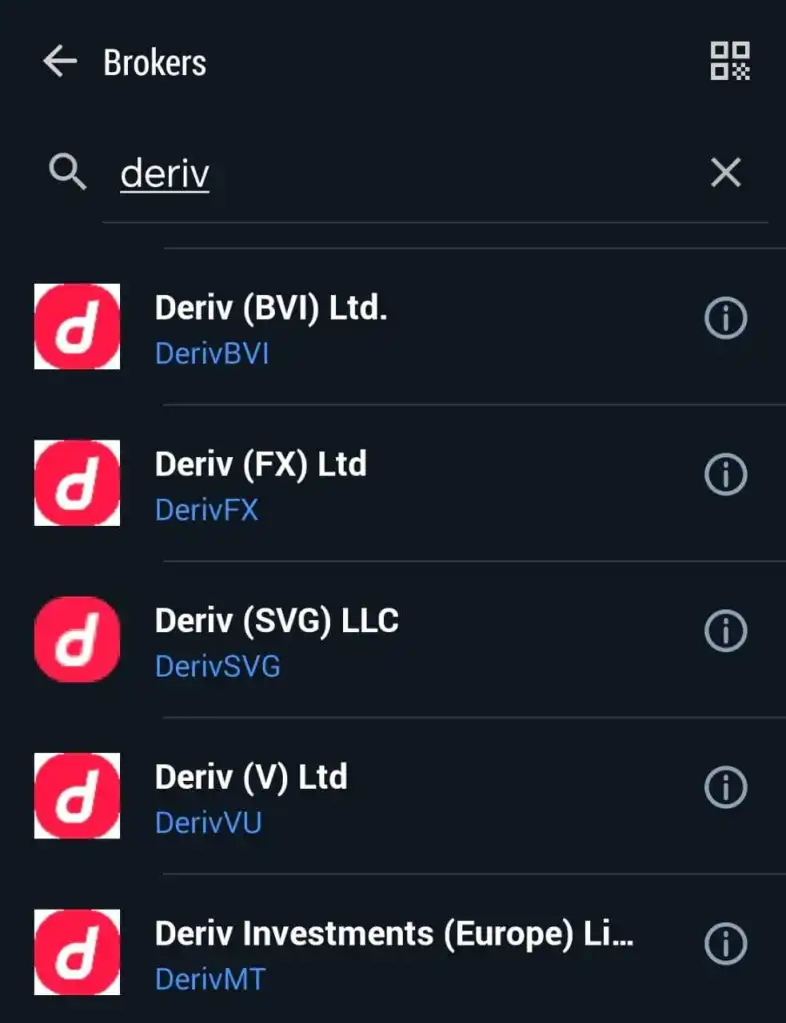
You can find the name of your Deriv broker on Trader’s Hub.
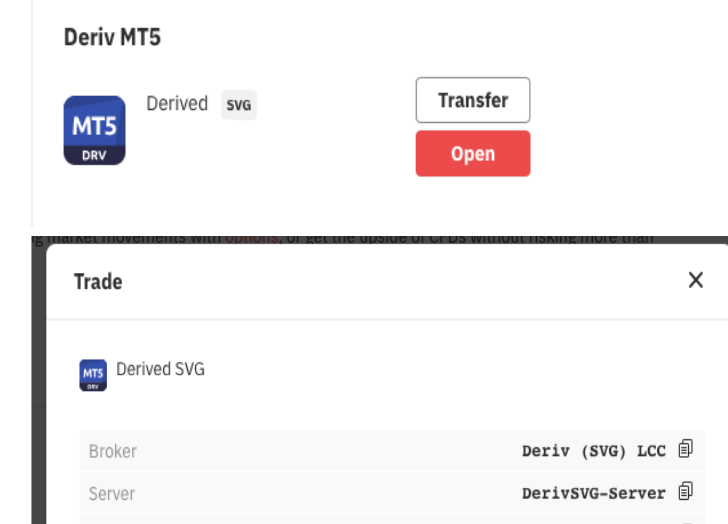
For example, if SVG is mentioned for your account, you must select Deriv (SVG) LLC from the list of companies.
4. Select your server name. This should match the Deriv company you selected in the previous step.
For your demo account, there is only 1 available server (Deriv-Demo), but for your real account, the server differs according to the account you have. You can check your server on Trader’s Hub.
5. Enter your Deriv MT5 credentials to start trading.
6. To add a symbol, type the name on the top search bar.
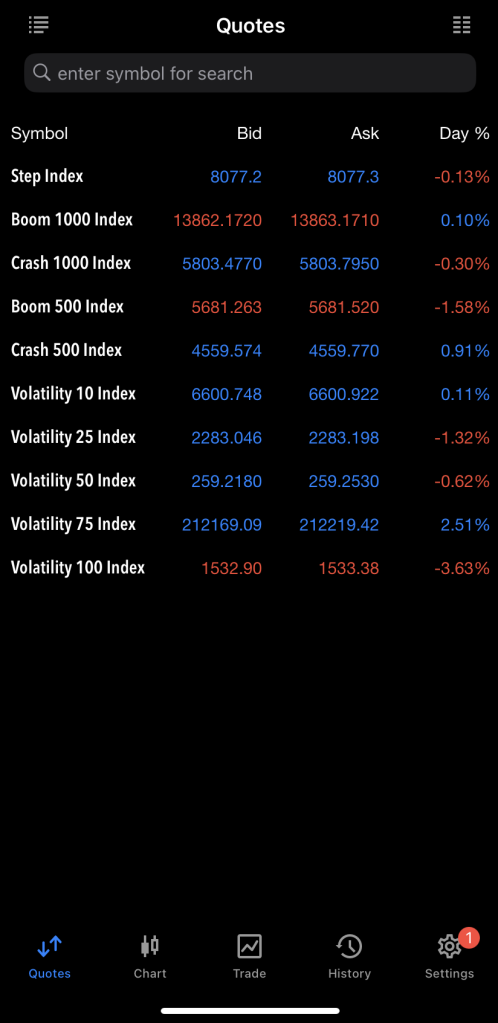
Main features of the Deriv MT5 platform
When you connect to your MT5 account, you’ll see an interface with a comprehensive toolbar and workspace.
As the Deriv MT5 desktop app offers the most extensive functionality, we’ll use this as an example in our guide.

You can customise the toolbar, which includes a list of all available trading assets (referred to as symbols), different chart types, and drawing tools, by right-clicking on any icon and selecting Customise.
The workspace is divided into panels that have different capabilities:
- Market watch: Located at the top left, this panel provides access to all trading assets and their live quotes. Right-click an asset and choose the Specification tab to reveal more details like margin rate, contract size, and trade timings.
- Navigator: This panel on the left side is a shortcut to your accounts and additional resources, like technical indicators, expert advisors, and more. Please note that it’s not available on the web terminal.
- Chart panel: At the centre of the workspace, you can display up to four different asset charts at a time or focus on one in full view. You can customise each chart’s appearance, colour schemes and displayed information under the Properties tab.
- Trading panel: Found at the bottom, this panel helps manage your trades, showing open and running trades under the Trade tab, closed trades in the History tab, and notifications in the Journal tab. It also features News and Calendar tabs for fundamental analysis to fine-tune your trading strategy.
These are the main features of the Deriv MT5 platform regularly used by traders. However, there are many more functions to explore. Set up a free demo account with 10,000 USD of virtual money to practice trading on the Deriv MT5 platforms risk-free!
For more insights on the platform’s benefits, read our blog on Why the trading world loves the MT5 platform.
Disclaimer:
The information contained within this blog article is for educational purposes only and is not intended as financial or investment advice.
Trading is risky. It is recommended to do your own research prior to making any trading decisions.
Certain trading conditions, products, and platforms may differ depending on your country of residence.
